How To Disable Startup Programs In Windows 7 and Vista
Over time as you install more and more software you may start to notice that it takes longer and longer for your computer to startup. More likely than not, this is probably because many applications these days hook into your Windows Startup process and automatically load up each time you start your computer. For some applications, that’s a good thing (Anti-Virus, Firewall, etc…) and I’m OK with it, however for the majority of apps out there it’s just a resource SUCK which are doing nothing more than taking up memory, cpu and extending my startup times. BAD MONKEY!
As always, we have a solution for our groovyReaders out there! By using the Microsoft Configuration tool (msconfig.exe) we can quickly and easily audit what’s running at startup and disable the things we would prefer to just start manually after boot.
“What is the MSConfig Utility?”
MsConfig.exe has been around for awhile. It’s a Microsoft built utility so you can trust it as well. Essentially it’s used to reconfigure your startup items within all Windows 7, Vista, or XP as well as several other things so you need to be careful as you play around with it. If you stick to the Step-by-Step How-To below, you should be fine.
How To Disable Startup Applications In Windows
Step 1
Click the Start Menu Orb then in the search box Type msconfig and Press Enter or Click the msconfig.exe program link.
[You must be registered and logged in to see this image.]
Step 2
From within the System Configuration tool, Click Startup tab and then Uncheck the program boxes that you would like to prevent from starting when Windows starts. Click OK to save changes when you are done.
[You must be registered and logged in to see this image.]
Step 3
Now that you’ve saved changes Restart Windows and the selected programs should no longer automatically start up.
[You must be registered and logged in to see this image.]
That’s all there is to it!
Don't forget to restart for the changes to take effect!
Over time as you install more and more software you may start to notice that it takes longer and longer for your computer to startup. More likely than not, this is probably because many applications these days hook into your Windows Startup process and automatically load up each time you start your computer. For some applications, that’s a good thing (Anti-Virus, Firewall, etc…) and I’m OK with it, however for the majority of apps out there it’s just a resource SUCK which are doing nothing more than taking up memory, cpu and extending my startup times. BAD MONKEY!
As always, we have a solution for our groovyReaders out there! By using the Microsoft Configuration tool (msconfig.exe) we can quickly and easily audit what’s running at startup and disable the things we would prefer to just start manually after boot.
“What is the MSConfig Utility?”
MsConfig.exe has been around for awhile. It’s a Microsoft built utility so you can trust it as well. Essentially it’s used to reconfigure your startup items within all Windows 7, Vista, or XP as well as several other things so you need to be careful as you play around with it. If you stick to the Step-by-Step How-To below, you should be fine.
How To Disable Startup Applications In Windows
Step 1
Click the Start Menu Orb then in the search box Type msconfig and Press Enter or Click the msconfig.exe program link.
[You must be registered and logged in to see this image.]
Step 2
From within the System Configuration tool, Click Startup tab and then Uncheck the program boxes that you would like to prevent from starting when Windows starts. Click OK to save changes when you are done.
[You must be registered and logged in to see this image.]
Step 3
Now that you’ve saved changes Restart Windows and the selected programs should no longer automatically start up.
[You must be registered and logged in to see this image.]
That’s all there is to it!
Don't forget to restart for the changes to take effect!
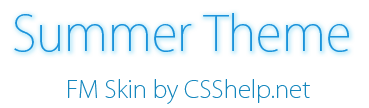
 Home
Home
